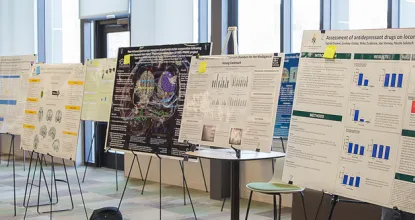Written Instructions
What you need:
- A laptop/phone/desktop/tablet with a mic and camera. A laptop or desktop is recommended.
- A web browser (Chrome or Firefox recommended).
- The ability to listen (sound) on your device.
- That’s it! There’s nothing to install, no software to download.
How it works:
- NMUV Campus is hosted through Gathertown - a video chat platform that has avatars move around a map. As you get close to other avatars, their video will pop up and you can video chat.
- Move around the space using the arrow keys.
- By moving your avatar around you can have spontaneous conversations with those around you. These can be either one-on-one or small groups depending on how many people are around you.
- When your avatar moves closer to an interactable object, there will be a notification that shows up saying ‘Press x to interact with -object-’. This can range from posters, informational flyers, playable arcade games, integrated Zoom meetings, and more! After you press x, the object will take up your screen.
Icon explanation:
-
Change your avatar character and clothing
-
Mini map to preview the space you’re in
Opens the settings menu:
- Change Name
- Change Audio/Video Devices
- Respawn button to return to start
Not-So-Obvious Features: Here are some things you might find useful but aren't immediately obvious.
- There is a messaging feature, called the Chat Panel. There, you can send messages to three different kinds of recipients, which you can change by using the options located in the drop box at the bottom of the Chat Panel
- Everyone - Your message will appear in the chat panel for every user in the space.
- Nearby - Your message will appear in the chat panel for every user that you are currently video chatting with. This could be whoever is standing within your interaction distance, or whoever you are in a private space with.
- Individuals - The remaining options will display the names of other users in the room. You can scroll through this to select a user to send a private message to. You can also click on a user's name in the chat history to make them the recipient of your next message.
- There is a locate feature to find others by clicking their name in the participant panel. You can follow the line to find them.
- Interaction distance is also sometimes altered by designated private spaces. This allows conversations to only include people inside that space.
- Want to full screen someone else’s video? Just click on their video.
- Talking to a group of people? Click the down arrows centered below the videos to shift into grid view.
- Additional troubleshooting at https://support.gather.town/help/movement-and-basics.
Technical Difficulties:
- Refreshing the page will fix most things!
- If that doesn’t work, try muting and unmuting your mic and camera in Gather.
- Check if your browser permits camera and mic access.
- Enlarge your browser window if you cannot see.
- Additional troubleshooting at https://gather.town/video-issues.