The university uses the E-Postal system to email targeted groups of students on campus.
The E-Postal system is NOT used to email all students on campus or employee groups. If you wish to communicate something to the entire student body, please utilize the Campus Connect through Unversity Marketing and Communications. If you truly believe that your email should go to the entire student body, you will need approval from the President of the University or the President of ASNMU. If you are looking to distribute a survey to a targeted group, please keep in mind that the survey must have IRB approval.
If you are trying to email something to the employee groups, please contact Kelly Larmour (klarmour@nmu.edu) for a complete list of the employee groups on campus. You can compose your email like normal in your email application and simply send it to the correct list address(es).
Please note that we are unable to:
- Proofread or spellcheck messages,
- View attachments,
- Change submitted messages in anyway,
- Access messages in your E-Postal folders.
We highly recommend requesting an test email be sent to your personal email before sending to your targeted group.
Requests submitted after business hours or on weekends will typically be processed the following morning of the next business day.
Special Note About Gmail Switch
After the university switched to Gmail email servers, our E-Postal System now experiences a long delay when emailing a large group of people images or attachments. If you submit a request to a large student population, your postal may be delayed to run during evening hours in order to avoid postal backup to smaller groups of students. Please utilize links/URLs to websites or attachments if possible.
E-Postal Instructions
Complete instructions for using the E-Postal System are available in this PDF document. A brief overview of the system is below.
Accessing the E-Postal System
To access the E-Postal System, go to http://myweb.nmu.edu/postal. You will be prompted to login with your NMU username and password. If you do not have access to this system, please contact Kelly at klarmour@nmu.edu.
When you log in, you will see two buttons:
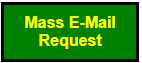 |
This button will allow you to compose text-only message in the E-Postal System and send it to the administrator for approval. Use this option for emails that are plain text, stylized text, or links only. Do NOT use this for attachments, such as images or documents (PDF, Word, etc.).
|
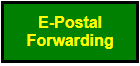 |
Clicking on this button will take you to the emails you have sent to the system. This is used when you need to send an attachment or have an email with embedded images. This button will not show up until you email your message to epostal@nmu.edu. |
Composing a Text-Only Message (with No Images or Attachments)
Click the "Mass E-Mail Request" button. You will be taken to a page with two columns. The column on the left contains previous messages and drafts. The column on the right is where you will compose your message.
- Fill out the “Audience & Special Instructions,” “From,” and “Subject” Fields.
- Compose your message in the body. You may use stylized texts and links.
- Click the “Submit for Approval” button.
If you are copy and pasting from Word or another email, we highly recommend you copy and paste your text into a simple word editor first (such as Notepad) to remove all formatting. Then format your message using the buttons on the screen (bolding text, color changes, adding URLs, etc.). We also recommend asking us to send you a test message first, to ensure your email is formatted the way you want it to be.
Sending a Message with Attachments or Images
Messages with images or attachments are composed in your regular email client and then sent to the E-Postal System, where you can then request your audience and special instructions.
- Compose your message like a regular email and attach your documents.
- Email it to epostal@nmu.edu. Check your subject line! Don't see a subject? Read below.
- Log in to the E-Postal System and click the green E-Postal Forwarding button.
- Click the “R” icon next to your message.
- Fill out the “From” and “Audience & Special Instructions” fields.
- Click submit.
Please double-check the subject line of your email when you send it to the E-Postal System. If you leave abbreviations in the subject, such as "Re:" or "Fwd:" many students won't open the email because they think it is spam. Our staff is unable to edit anything about your message, including the subject line.
But I don't see a subject line in Gmail?
When you are forwarding or replying to a message in Gmail, the subject line is not immediately available for editing. You need to click on the the left-pointing arrow button to open a menu of more options. This button is by your Gmail avatar. Click "Edit subject" and the subject field will come up so you can change it.
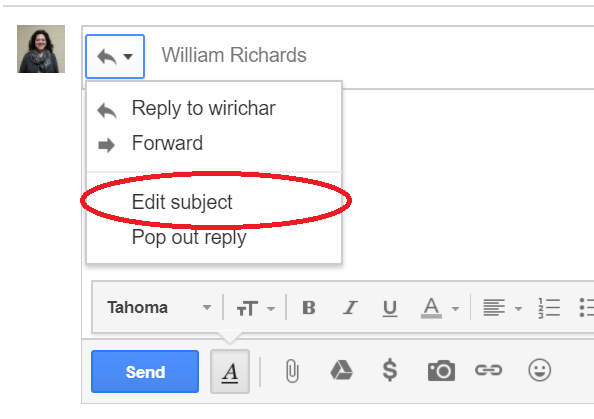
Also, please read the note above about the Gmail switch--the larger the audience, images, and attachments, the longer the email will take to send.
The Audience & Special Instructions Field
For each request you will need to fill out this field. This field is where you can directly communicate with the administrator of the E-Postal System. Typically, there are three things you want to include in this field.
- The AUDIENCE or targeted group you want the email to go to (INs or Major Codes);
- The OTHER EMPLOYEES you want to be CC’d;
- The DATE and/or TIME you want the email to be sent.
If you have a list of specific INs you want to email, please copy and paste them into this field. If you do not have the specific INs, we will create a report to find the INs for you. Please include Major Codes. If you want to other people to be carbon-copied, please put their NMU usernames in this field. Please also tell us when you want the request to be sent. If you do not put a date or time in this field, we will assume you want it to be sent ASAP. You may also ask to send it out on multiple dates (within reason).
The From Field
The from field is where you list the username of the person, department, or organization you want the email to be from. This email will appear as the sender, and when a recipient clicks the “reply” button in their email client, they will begin to compose a message to this email address. If you don't want people to reply to you, make sure you put in the correct email they should be replying to! You may put any NMU username/department/organization here (without the @nmu.edu).
Submitting Your Request
After you submit your request, the screen will show the message “Submitted” or “Draft Updated!” in blue letters. You will then receive an email from postal@nmu.edu that is a copy of the request you just created. Simultaneously, BI/IS receives an email notification that you have submitted a request. We try to handle requests as soon as possible on a first-come, first-serve basis. It may take some time to develop a report to reach your target audience, so please keep that in mind. If you have an email that you think needs to take priority, please give us a call at 906-227-1914 to alert us.
Once again, please note that BI/IS does not edit your actual message in any way. The content is completely controlled by you, the user. All we do is obtain the INs of your target audience and schedule the email to be sent.
If your message is approved, you will receive an email stating so. If your email is denied, you will receive an email message stating why. Typically, requests are denied if you are trying to email the entire student body or we need clarification of your audience. If you think your message should have been approved, please contact BI/IS.
You will know your message has been sent when you receive the message in your inbox. You are receiving the message at the exact same time your target audience is. This means that even though your message may appear in the “Accepted” folder in E-Postal even though it has already been sent. Messages in the “Completed” folder are moved there manually by BI/IS staff when cleaning up the E-Postal System. This is typically done every few days, depending on how heavily the system is used. Just because your email doesn't appear in the “Completed” folder does not mean that it hasn't been sent.
Contact
If you need access to the E-Postal system or have any questions or concerns, please contact Kelly Larmour at klarmour@nmu.edu or by calling 906-227-1914.

