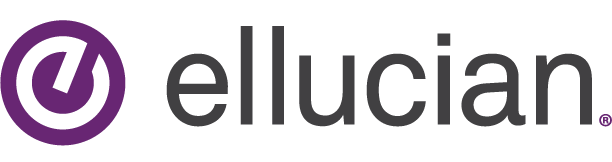
Ellucian, our vendor for Banner, has developed a new user interface called Banner 9. This new version of their software improves security and has a more modern look.
Getting Started
For an overview of the changes from Banner 8 to Banner 9, click here.
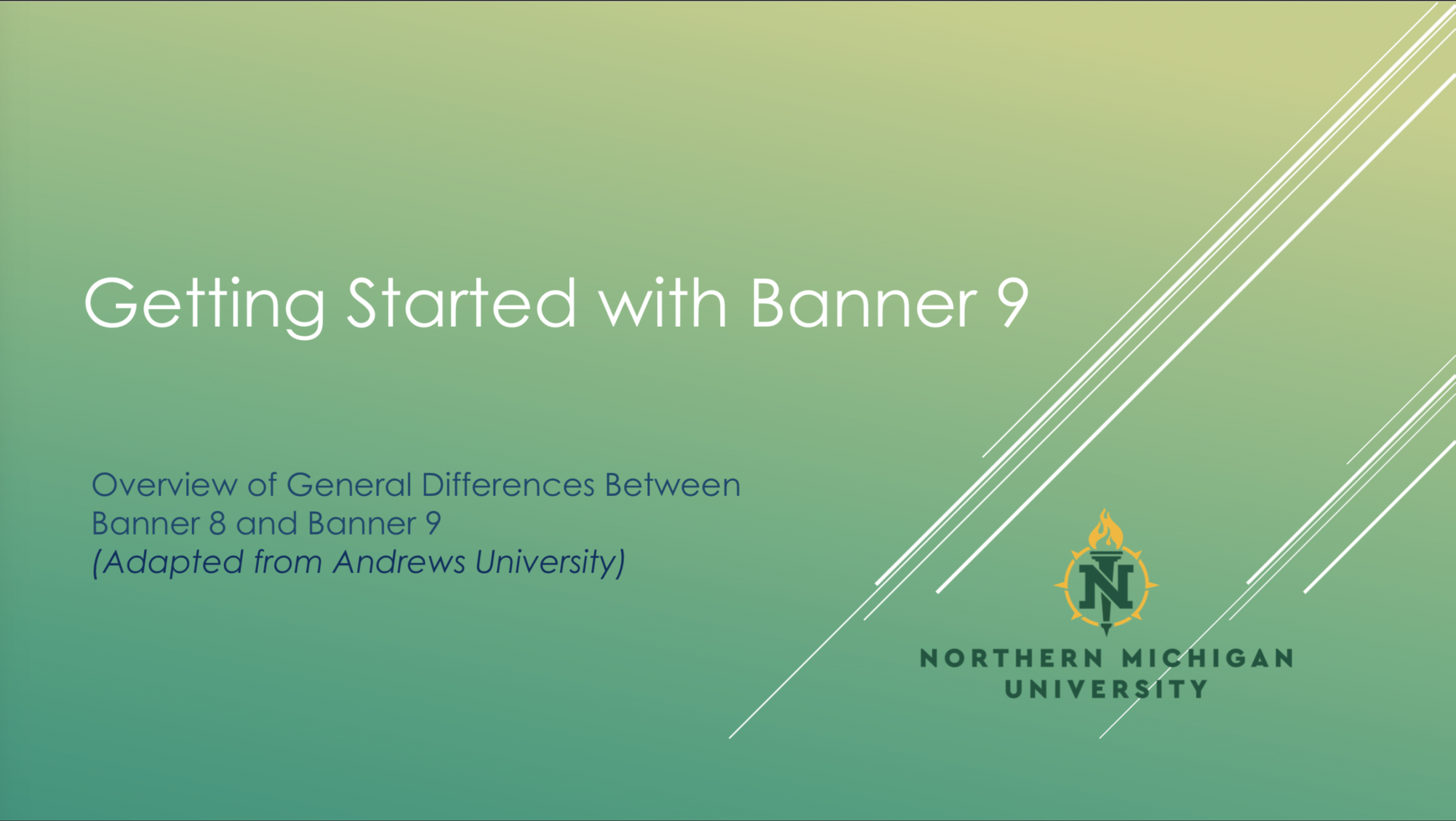
Frequently Asked Questions
Security Requirements
Authentication is achieved by using your nmu issued user ID and password. Two factor authentication is also required for any administrative user of the system. For documentation about 2 factor please see: https://www.nmu.edu/2fa
I’m having trouble logging in, what should I do?
I used to be able to print the entire screen, now parts of the screen are cut off.
You can use a screen capture tool such as the windows snipping tool to capture and paste your content. Also, to reduce fuzzy, gray figures:
- Don't use the Banner print function.
- Use the Chrome print function instead.
- Go to the advanced settings and select the Headers and Footers checkbox - uncheck the others.
- Set the scale to 70.
