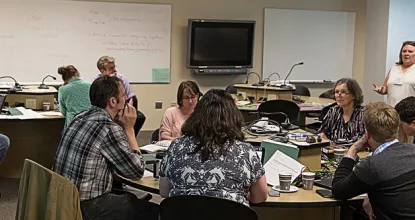Going Virtual on Short Notice
If a situation arises that causes NMU to temporarily shift all courses to distance delivery methods, it will not be possible to exactly duplicate everything that you do in the face-to-face classroom. However, several tools and techniques are available to help you continue to offer rigorous courses with instructor-to-student and student-to-student interaction using both synchronous and asynchronous delivery. This page provides introductory information about how you might conduct different types of activities, with links to more detailed reference and instructional materials.
Table of Contents
- Your Online Classroom - EduCat: The "Home" of Each Course
- Live Class Meetings and Office Hours
- Recording Lectures
- Collecting Assignments
- Holding Discussions
- Quizzes and Exams
- Student Presentations
- Grading
- Attendance
- Additional Resources and Help
Your Online Classroom - EduCat: The "Home" of Each Course
Many face-to-face courses already use NMU's Learning Management System, EduCat. During the pandemic, all courses have had an EduCat shell created for them, though while teaching in face-to-face mode some faculty may have opted not to use them. In the event of a shift to all-remote learning, EduCat will serve as the "home" for each course. In your EduCat course, you will be able to add links to all of your activities (live meetings, assignments, exams, discussions, etc.) and resources (recorded lectures, videos, readings, etc.).
Note: If there are things that you do not want students to initially see as you are in the process of building them, you can set them to be hidden from students.
Frequently-used EduCat tools that may especially be of interest include:
- The assignments activity provides a dropbox for collecting work electronically.
- Forums allow asynchronous text-based discussions outside of class (see also: Forums video; Creating a Forum instructions).
- EduCat's gradebook can help you track scores of activities completed within EduCat, and also allows you to add "manual" grade items for activities completed outside of EduCat. It offers options for categorizing and weighting grade items and supports importing and exporting grades from Excel spreadsheets.
- VoiceThread allows asynchronous audio visual discussions outside of class. It is also is a great tool for posting presentations.
- Quizzes give you a versatile option for administering paperless exams that include several question types.
- Respondus Monitor can be used with quizzes to record students while they take their exams, helping to address security concerns that many have about remote testing.
Note: If there are things that you do not want students to initially see as you are in the process of building them, you can set them to be hidden from students.
Reference
In addition to the links above, you may want to explore:
- EduCat Course Page Overview
- Introduction to EduCat (recording of March 13, 2020 workshop)
- Collecting Written Work in an Online Environment (workshop recording)
- Additional VoiceThread Documents in CTL Resource Library
- Beyond Question and Answer Discussion Forums (March 24 workshop recording)
Quizzes and Exams:
- Creating a Quiz
- Adding Quiz Questions
- Quiz Grading - Essay Questions
- Quiz Formatting for Uploading Quizzes thru Respondus Test Generator - email to CTL
- Exam Security "Teaching Tip" from Teaching and Learning Scholar
- Remote Proctoring "Teaching Tip" from Teaching and Learning Scholar
Respondus Monitor:
- Using Respondus Monitor - Overview (CTL reference document, with links to additional resources)
- Securing Remote Exams with Respondus Monitor (recording of 8/5/20 CTL/ELCE workshop)
- Monitor webinars from Respondus (sign up for live webinar)
- Recorded Monitor webinar from Respondus
Live Class Meetings and Office Hours with Zoom
Zoom Video Conferencing will allow you to continue to meet with students synchronously, during your regularly scheduled class time. Zoom allows you to share audio, video, and presentations or other content from your computer. You can talk to your students via voice and chat, and students can raise their hands to ask questions. Zoom also works well for holding office hours or one-on-one meetings with students. When using Zoom for larger classes you may want to turn off the option for video for students in the Zoom settings in EduCat. You can also manage audio options individually and ask students to mute when not addressing the class.
Reference
- Introduction to Zoom
- Zoom Virtual Classroom
- Creating a Zoom Account - First time users
- Securing Zoom Meetings: Preventing “Zoom Bombing”
- Recording Zoom Meetings
- Creating a Zoom Meeting in EduCat
- Creating a Zoom Meeting Externally to EduCat
- Managing a Zoom Classroom
Recording Lectures
You may elect to record some or all of your lectures rather than holding "live" class meetings. Lectures can be recorded from your own laptop using Camtasia Studio. Studio 102 may also be available for recording lectures using the lightboard. In addition, Audio Visual Services' distance learning classrooms may be available for recording lectures while face-to-face classes are not being held.
Recorded lectures may be posted on Google Drive or YouTube. NMU has its own streaming server, Wildcast, but we have found that the heavier load due to the increased use is causing it to have performance issues, for the time being we are recommending these other options. Note that if you want to upload videos to YouTube that are longer than 15 minutes, you need to Enable Longer Videos by verifying your account.
Reference
- Upload your videos to your Google Drive
- Upload and publish your videos to YouTube
- Embedding Videos
- Asynchronous Video for Distance Delivery (recording of March 13 workshop)
Collecting Assignments
EduCat includes an Assignments drop box that can accept any file type. If you prefer to have your students submit work using Google Docs or other G Suite tools, you may use Google Assignments as an alternative.
Reference
Holding Discussions
Discussion is an important part of many face-to-face classes, and fortunately there are several options for holding discussions in the online environment. As mentioned above, Zoom video conferencing has both chat and audio/video tools for synchronously holding discussions. For smaller "live" group discussions, you can also assign students in a Zoom conference to virtual Breakout Rooms.
You can also hold discussions using two different asynchronous tools. EduCat's Forum tool is a threaded discussion tool for traditional text-based discussions, similar to what you would see on many Internet sites. You and your students post and reply to each other's comments.
VoiceThread provides a more robust option for asynchronous "multimedia discussions." In addition to text, participants in VoiceThread discussions can post audio, video, and PowerPoint comments.
Reference
- Forum tool
- Using VoiceThread in Your EduCat Courses
- Additional VoiceThread Documents in CTL Resource Library
- Beyond Question and Answer Discussion Forums (March 24 workshop recording)
Quizzes and Exams
EduCat's Quiz activity can be used to administer assessments ranging from short quizzes to long exams. It supports a variety of question types, including multiple choice, true/false, matching, and essay.
In the online environment, preventing cheating is often a major concern for faculty. The resources below include information on both low-tech and high-tech (Respondus Monitor) methods for helping to preserve academic integrity. For more information and links to reference materials, see the EduCat section above.
Student Presentations
Many face-to-face courses utilize student presentations, especially for end-of-semester projects. If you want to assign presentations in a distance-delivered course, options include:
- Students giving presentations as part of live class sessions via Zoom.
- Students recording presentations in VoiceThread, which also would allow them to easily provide comments on each others' work.
- Students recording presentations using a smartphone or other camera, then posting them to Wildcast. Though Wildcast is primarily used to host faculty videos, faculty can set up a podcast to allow "cocasting" by their students.
Grading
EduCat's gradebook can help you track scores of activities completed within EduCat, and also allows you to add "manual" grade items for activities completed outside of EduCat. It offers options for categorizing and weighting grade items and supports importing and exporting grades from Excel spreadsheets.
Reference
Attendance
If you normally take attendance in your face-to-face class and will be holding class via Zoom, you may find it useful to track attendance using EduCat's Attendance tool.
Reference
Additional Resources and Help
The ideas and tools listed above are intended to give you a basic toolkit to start adapting your course for distance delivery, but this information is not comprehensive. There are many other tools available, so if there is a learning activity you are having trouble adapting, please contact your CTL Liaison to discuss additional possibilities.
You may also be interested in reviewing additional materials in our CTL Resource Library. The Teaching Online @ NMU Overview self-paced tutorial provides an overview of EduCat that is primarily aimed at faculty who are teaching fully online courses, but most of its content would also apply to faculty adapting face-to-face courses for distance delivery.
Faculty who have questions about or would like assistance with adapting their courses for distance delivery should contact the Center for Teaching and Learning at ctl@nmu.edu or 227-2483.
Students should direct questions to the Computing Help Desk at helpdesk@nmu.edu or 227-2468.