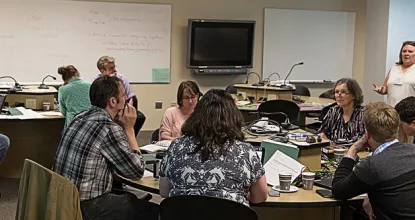Please use the links below to access resources for:
- EduCat
- Video - Video Recording Options
- Qualtrics - Survey Software
- Online Readiness - Other helpful tools to help you prepare for online courses
Legend:
- Google Doc -

- Video -

- PDF -

- Web Link -

- Word Document -

- (requires download)
- Excel Document -

- (requires download)
EduCat
Getting Started with EduCat
- Layout

- Course Settings

- Removed from View

- Student Ratings
- Reading Lists/Course Reserves
Grades
Gradebook
from item
in book
Comments
Finding grades
Discussion Forums
- Discussion Forums
- Subscriptions
- Forum/Discussion Forum

- Create a Forum

- Posting and Replying to a Forum

VoiceThread - Multimedia Discussions
Respondus - Lock Down and Monitor
Other Tools
Video
Using VoiceThread for Video Recording
Other Tools for Recording
- On NMU Windows-based laptop - use the Camera Option to record with your webcam
- Phone - use apps to record such as Camera
- Screencast-o-matic - use the Record for Free. You can screen record video, screenshot still pictures, and combine screen recording and webcam. The free account doesn't include features like zoom and drawing. It also includes a watermark. Please practice before turning in an assignment.
- Loom - the Starter version is limited to 5 minutes videos and 25 videos overall, as well as not having access to all features.
- For audio only recording, Audacity has a free download of their software to create mp3 files and do light editing.
Video Storage
Once you have a video (or Audio file) created by any means listed above (Zoom, Camera, Phone, etc) and most likely in Mp4 format, you will then need somewhere to upload and store the video so that you can share with your instructor, your group members, or anyone else.
- WildCast is a streaming server designed to hold video files. Students can upload files to WildCast from an instructor's assignment link in EduCat. Your instructor must set up a Co-cast link in EduCat.
- YouTube - You can store/upload your videos in YouTube Studio. Please use your NMU credentials so that your school account is accessible for instructors and doesn't get mixed in with your personal videos.
Qualtrics - Survey Software
Get Account and Get Started
Getting Support
- Qualtrics Support

- Contact the CTL at 227-2483 or ctl@nmu.edu
Online Readiness
Getting Started Online
The Dean of Students (DOS) has some great resources. There are resources for First Generation Students, as well as Commuter and Non-traditional Students.
NMU's Global Campus has resources for Online Degree Programs.
Lydian M. Olson Library Resources including Distance Library Services ![]()
Some resources require additional security and will need to use VPN
Plan on being a successful online student! It doesn't happen by accident.
- Planning for Success

- Time Management

- File Management
 - create folders, use descriptive names, use dates or semester indicators
- create folders, use descriptive names, use dates or semester indicators
Pre-requisites for online learning - before starting online courses you will need to complete the Online Course Preparation Tutorial. This course will teach some of the very basic elements of EduCat (the Learning Management System for your courses) and being an online student. This course will show up as you log into EduCat. After passing the course you will have access to all of your online courses and retain access to the Tutorial if you ever need to reference it again.
Biology courses also require that you take an online course for lab safety. Your lab instructor will direct you to the specific courses that are required.