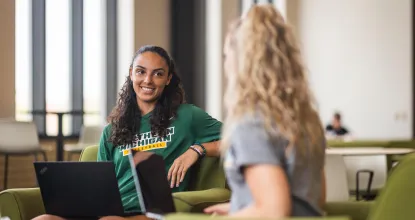Wondering what else you need to do to finish your degree? Check out our video on the General Education Program and Graduation Requirements. We start by going to the NMU Catalog (0:11), finding the General Edcuation Requirements page (0:33) and then diving into each of the seven General Education components: Effective Communication (EFFC) (1:32), Quantitative Reasoning and Analysis (QUAR) (1:52), Social Responsibility in a Diverse World (2:13), Integrative Thinking (INTT) (2:34), Human Expression (HUME) (2:56), Perspectives on Society (PERS) (3:15), and Scientific Inquiry (SCII) (3:40).
We then proceed and explore each of the four Graduation Requirements: Laboratory Science (LAB) (4:34), Global Citizenship (GCIT) (4:43), English Competency (COMP) (5:14), and Mathematics Competency (MATH) (5:49).
Finally, we conclude the walk-through by examining double counting (6:01) and the associated rules (6:36).